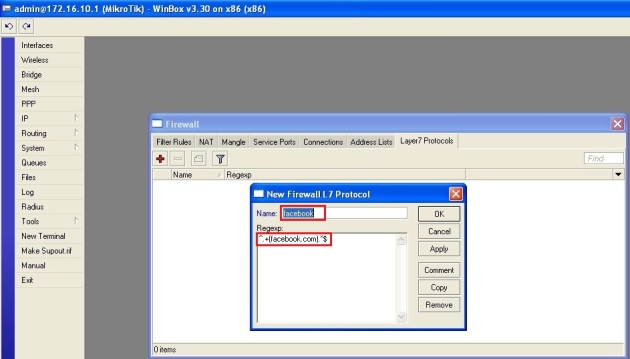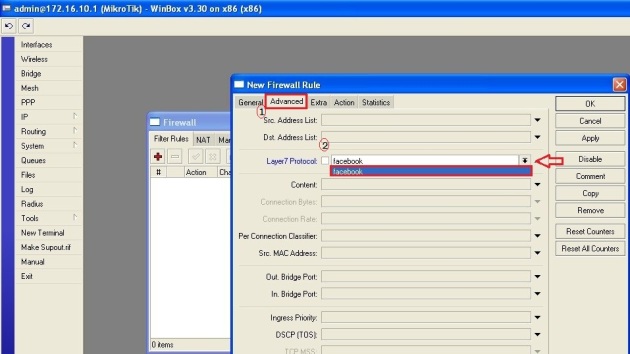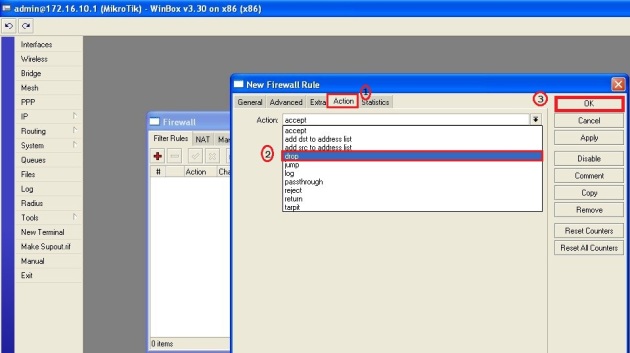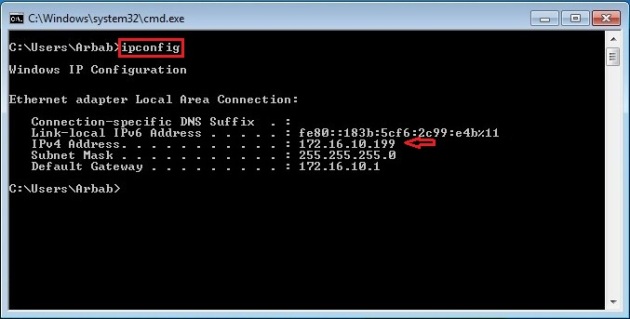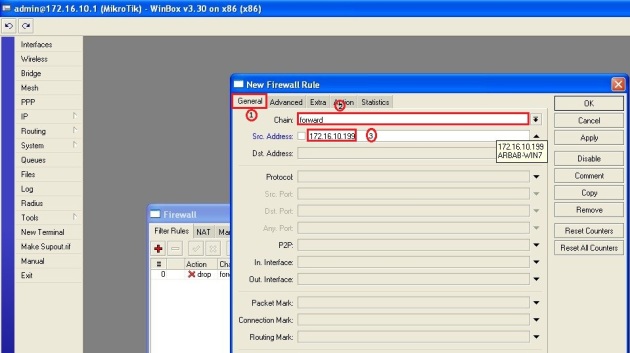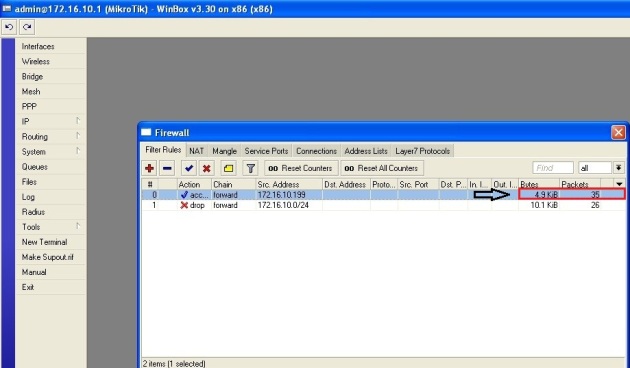This tutorial consists of two parts:
1- Block
facebook website for everyone on local network.
2- Allow
facebook for specific host(s) and block for others on local network.
1- Block facebook website for everyone on local network.
First we check that
Facebook is currently working on our local network or not?

Check the IP address of our client?

We need to create new Regexp rule at Layer7 Protocols, in order to block the
facebook for our local network.
To achieve this goal, please follow these steps:


^.+(facebook.com).*$
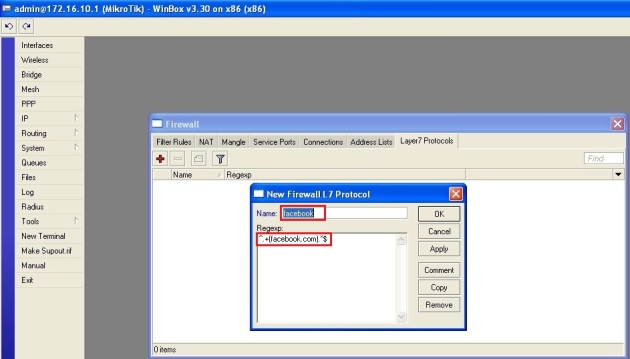
Now, we need to create Filter Rule, using these steps:

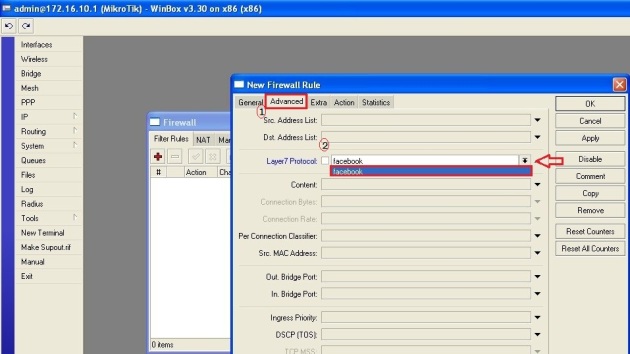
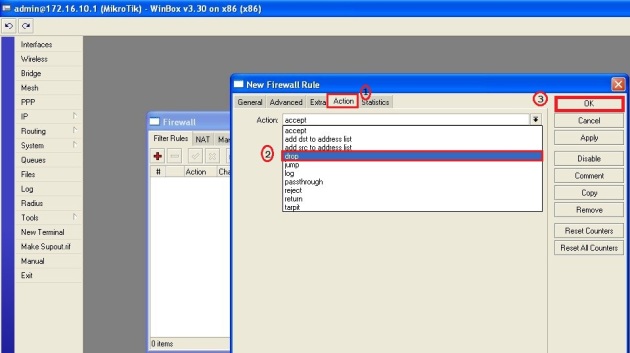
Now test the rule, that we just created:

Try also on 2nd client (172.16.10.199/24):
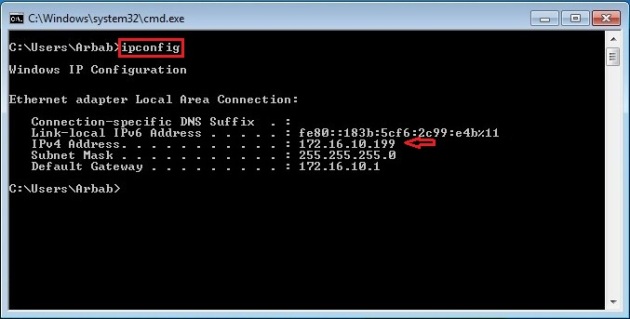

Check that it only block
facebook or other websites also?

Oh yes, our rule is working perfectly
:)2- Allow facebook for specific host(s) and block for others on local network.
Now, we want to allow
facebook for 2nd client (172.16.10.199/24) but still want to block it for other host(s).

To accomplish this goal, we need to create a second Filter rule, to do this, please follow these steps:
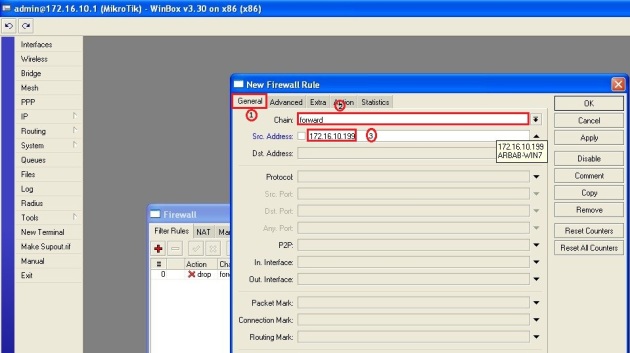


Move this rule at the top:

Test this rule on 2nd client (172.16.10.199/24):

Verify the rule on Mikrotik:
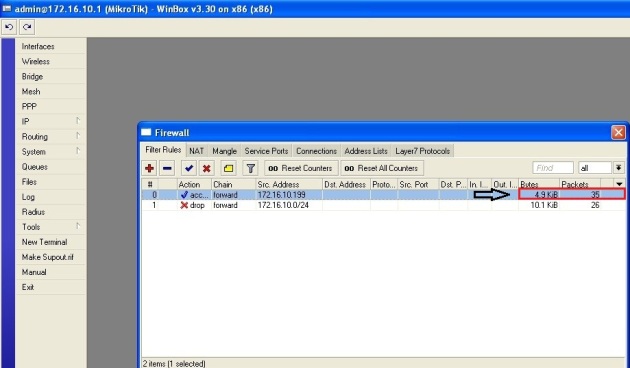
Verify that,
facebook is still blocked for other host(s) on the local network:

Verify the rule(s) on Mikrotik:

Drop packets rate are incremented!
We can do the same for youtube or any other website!